Bank Anytime, Anywhere with Our Mobile App
We understand the importance of convenience and accessibility in managing your finances. Our Mobile Banking app allows you to access your accounts anytime, anywhere, right from your smartphone or tablet. Enjoy the freedom and flexibility of banking on the go with our secure and user-friendly app.
Features of Mobile Banking
- Check Account Balances: View your account balances in real-time.
- View Transaction History: Access detailed transaction history for all your accounts.
- Transfer Funds: Easily transfer funds between your accounts.
- Pay Bills: Pay your bills online and schedule recurring payments.
- Deposit Checks: Deposit checks anytime, anywhere using your mobile device.
- Locate ATMs and Branches: Find surcharge-free ATMs and Waukon State Bank branches near you.

Download the Mobile App
To download, search 'Waukon State Bank' or 'Viking State Bank & Trust' in Apple's App Store or Google's Play Store!
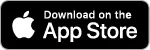
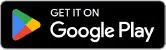
How to Use Mobile Deposit
Deposit checks anytime, anywhere from your mobile phone!
- Login to Mobile Banking: Open the app and log in using your Internet Banking credentials.
- Select Deposit: Choose the deposit option from the menu and select "new mobile deposit," then choose the checking account to which you'd like to make the deposit.
- Take Photos of Your Check: Follow the on-screen instructions to take pictures of the front and back of your check. Make sure to sign it and write "For Mobile Deposit Only."
- Enter Check Amount: Input the amount of the check.
- Confirm Deposit: Verify the details and confirm the deposit. You will receive a confirmation once the check is received.
Security Features
We prioritize your security and have implemented stringent measures to protect your information:
- Password Protection: Secure login with your Internet Banking password.
- Identity Verification: Your identity will be verified each time you log in using your phone credentials.
- Encryption: Advanced encryption technology to safeguard your data.

Nicknaming Your Accounts
To see nicknames on the accounts you have activated in Mobile Banking, follow these steps:
- Log into Internet Banking: Access your account through our Internet Banking portal.
- Go to My Settings: Navigate to the "My Settings" section.
- Rename & Hide Your Accounts: Under "Other Settings," select "Rename & Hide Your Accounts."
- Nickname Your Accounts: You will see a list of all your accounts. Enter the nicknames for the accounts you want to change.
- Hide Accounts: If you want an account not to be shown, uncheck the box on the right.
- Reorder Accounts: Drag the three lines with an arrow on the left to reorder your accounts.
- Save Changes: After making your changes, click "Go To My Accounts.
